The Amazon Seller invitation process takes three steps
- The account manager sends an email invitation to each user that contains a link to Seller Central.
- The user clicks the link and navigates to a page that gives access to a unique confirmation code. At this stage, the user is a pending user.
- The user enters the confirmation code and establishes the account. At this stage, the user is now a current user.
After the invitation process is complete, the user has a username and password to access the system.
The next step is for the account administrator to assign the appropriate rights to that user.
Step One: The Account Manager Sends the Invitation
- The first step is to invite the user. Click Settings, and then click User Permissions. The User Permissions page appears.
Under Add a New Seller Central User, enter the email address (subuser@wbosolutions.com) for sending the invitation.
- Click Send Invitation. The email invitation is sent to the email address you specified. A confirmation appears.
- Please provide the access to all view & edit options, except one which is marked in red.
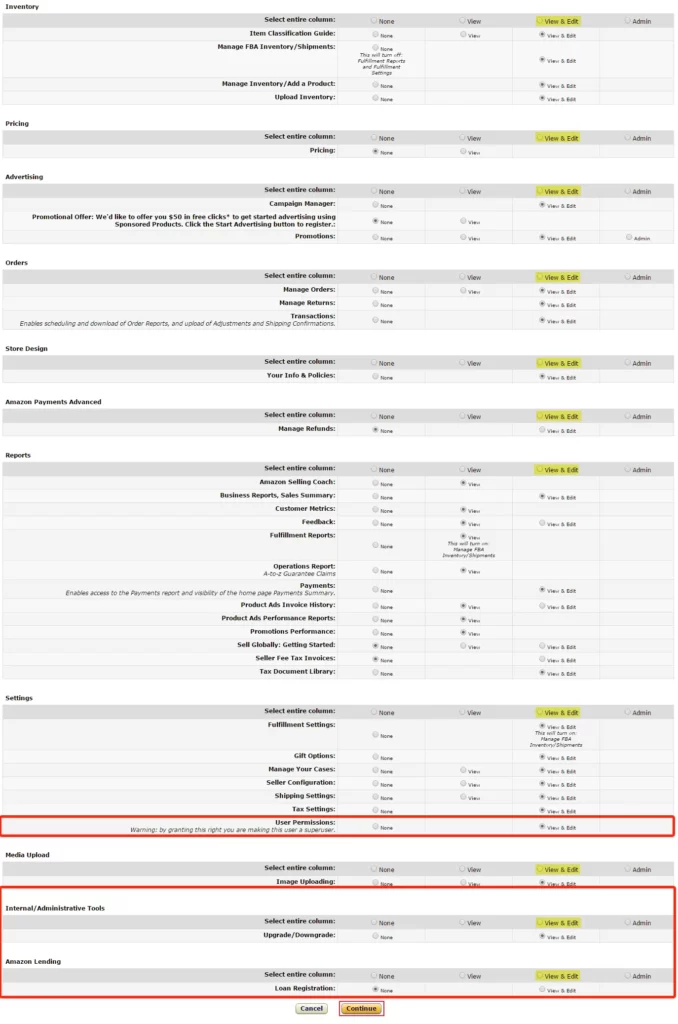
- Click Continue this will highlight the changes you are about to make
- Click Continue a second time, this will activate the changes
Step Two: User Receives Confirmation Code
After clicking the link in the invitation email, the user navigates to a Web page that asks the user to either sign in with an existing Amazon account or to create a new account.
After this is done, a page appears containing a confirmation code. The user then shows the confirmation code to the account manager, and the account manager approves the user and grants rights to the user.
Step Three: User Accesses Seller Central and Creates Account
After the account manager confirms the user, the user can go to https://sellercentral.amazon.com to log in to the account.




